Priority Live Racing Web TV Service Frequently Asked Questions
- Basics
- Login
- Via Priority Live Racing Web TV Service website / Priority Speedbet
- System Requirements
- User Guide
- Login page
- Webcast page
- How do I play live racing web TV via Priority Speedbet?
- The webcast video does not play smoothly and the viewing experience is unsatisfactory, even though my computer/mobile device and internet connection have already met all the system requirements. How can I improve the viewing experience?
- How to create a shortcut on home screen after logging into Priority Live Racing Web TV Service (hkjcwebcast.com) through Android/iOS App devices ?
- Via Classic 3-in-1 (Android/iOS App) , Mobile TV Channel (HKJC TV App) or Racing Touch (Android/ iPad App)
Via Priority Live Racing Web TV Service website / Priority Speedbet
- System Requirements
-
What are the system requirements to use Priority Live Racing Web TV Service via its website / Priority Speedbet?
Requirement details as below:
PC/Mac Android handset / tablet iPhone / iPad Operating system Microsoft Windows 10 or Macintosh OS X 10.15 Android OS 7.0 or above iOS 12.0 or above Browser Microsoft Edge 99+,
Firefox 99+
or Google Chrome 99+,Safari 14+Default browser Screen resolution 1024 x 768 px or above Optimized automatically Internet connection 5.0Mbps or above Wi-Fi or mobile network access
-
- User Guide
-
Login page
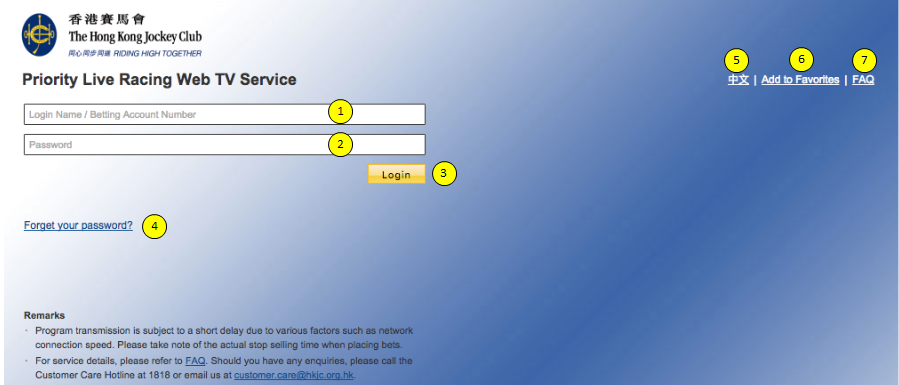
1. Enter Login Name or Betting Account Number
2. Enter password set up during Login Name registration
3. Click to login
4. Click to reset password if you have forgotten your password
5. Switch to the Chinese version of the webpage
6. Bookmark the website (iPad / Android tablet not available)
7. Browse frequently asked questions -
Webcast page
Live video - Hong Kong and overseas
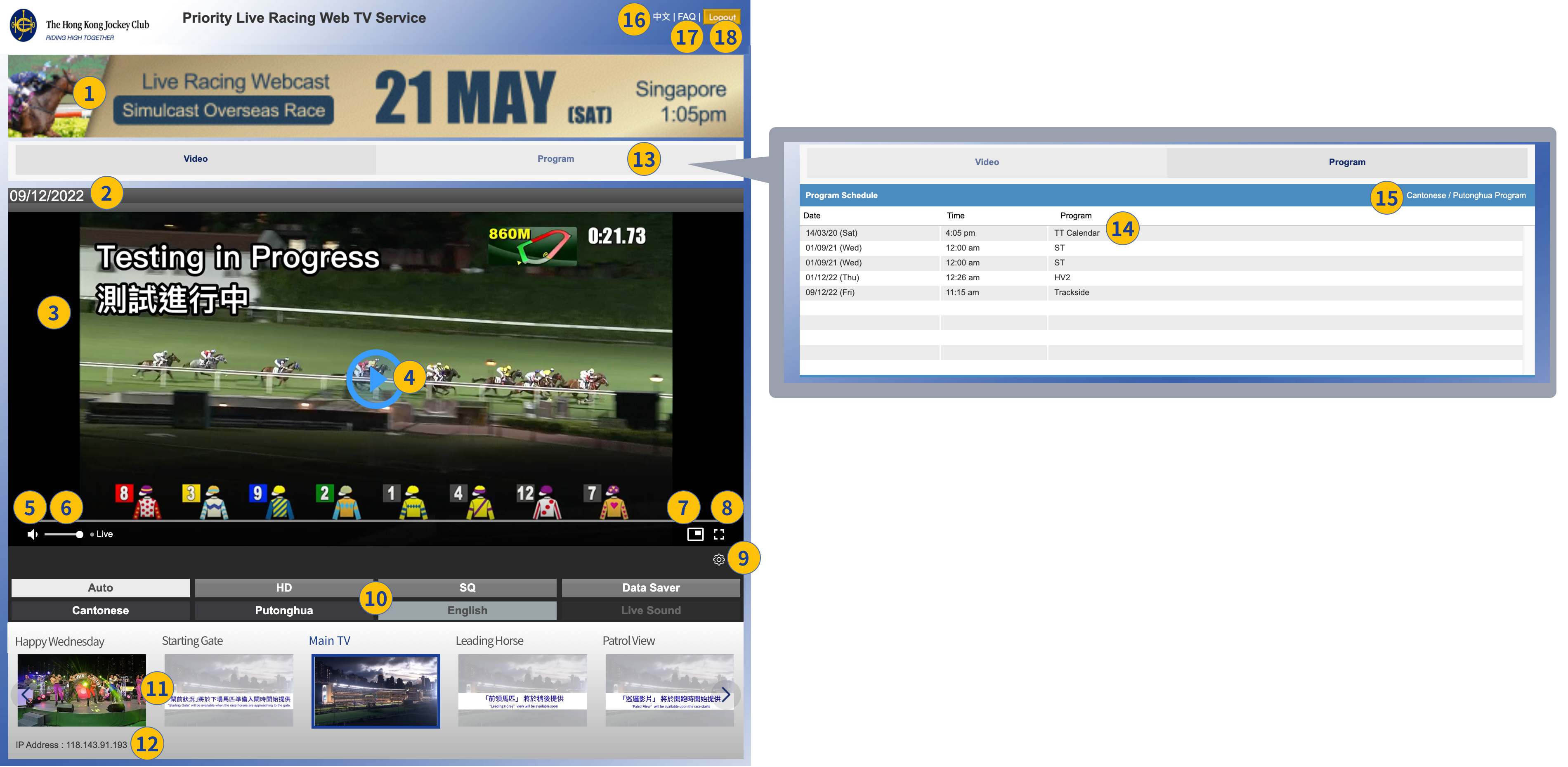
1. News such as live broadcast of overseas races; click for more details
2. Date
3. Video Live Player
4. Play
5. Mute / Unmute
6. Adjust volume
7. Play in Picture-in-Picture mode (function availability depends on device / browser compatibility)
8. Play in full screen; press Esc to exit full screen mode
9. Live video player setting (for video quality and streaming language selection)
10. Select video quality and streaming language
(quality: Auto* / HD / SQ / Data Saver; language: Cantonese / Putonghua / English)
11. Multi-angled camera selection:- Paddock Cam 1
- Paddock Cam 2
- Happy Wednesday (HV)
- Inside the Paddock (ST)
- Track Entrance
- Starting Gate
- Main TV
- Leading Horse (Coming Soon)
- Patrol View (Coming Soon)
12. Your IP address
13. Click to view program schedule
14. Program schedule
15. Switch to Cantonese/ Putonghua program schedule
16. Switch to the Chinese version of the webpage
17. Browse frequently asked questions
18. Logout the service
* "Auto" video quality setting is not available on Apple devices.
Live video - Mainland China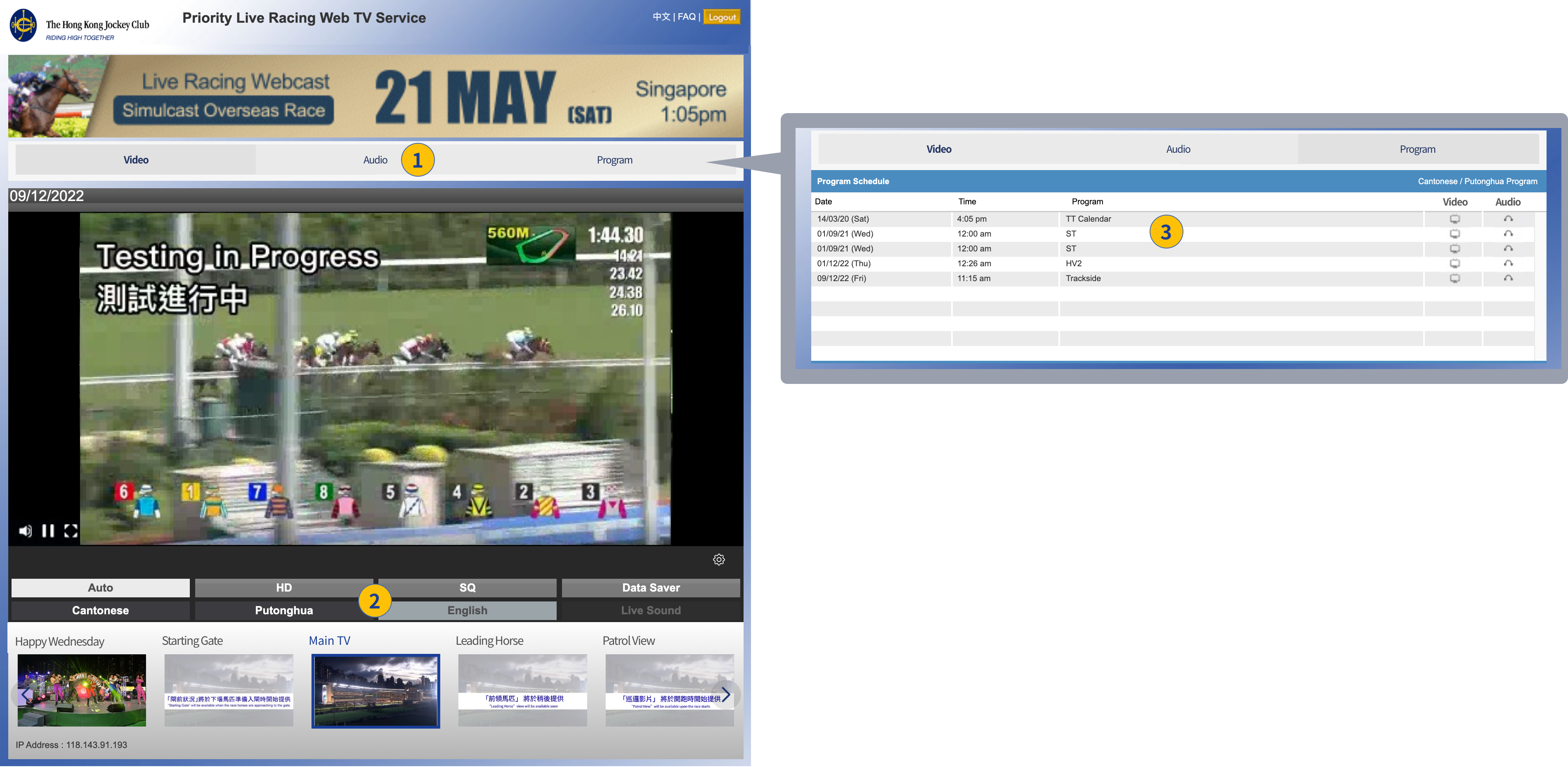
1. Enter Live Audio page
2. Select video quality and streaming language
(quality: Auto# / HD / SQ / Data Saver; language*: Cantonese / Putonghua / English)
3. Program schedule
Note:
# "Auto" video quality setting is not available on Apple devices.
* "Live Sound" is not available in Mainland China
Live audio - Mainland China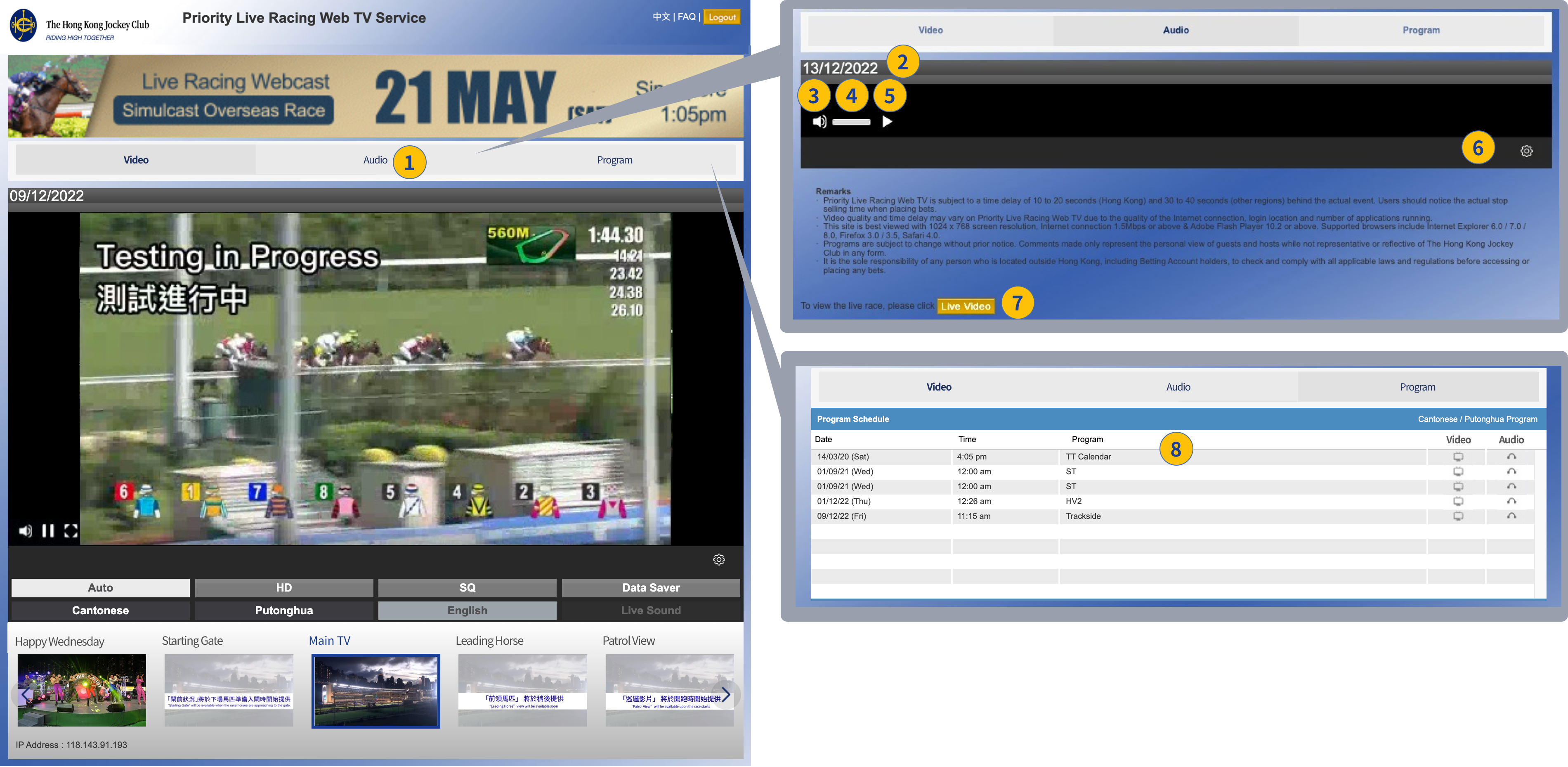
1. Enter Live Audio page
2. Date
3. Mute / Unmute
4. Adjust volume
5. Play / Pause
6. Open player setting bar* to select streaming language
(language: Cantonese / Putonghua / English)
7. Enter Live Video page
8. Program type (Video / Audio)
Note:*- "Auto" video quality setting is not available on Apple devices.
- "Live Sound" is not available in Mainland China
-
How do I play live racing web TV via Priority Speedbet?
Selected customers may refer to the steps below:
1. Open a web browser, and then go to speedbet.hkjc.com
2. Log in with HKJC Login Name or Betting Account Number
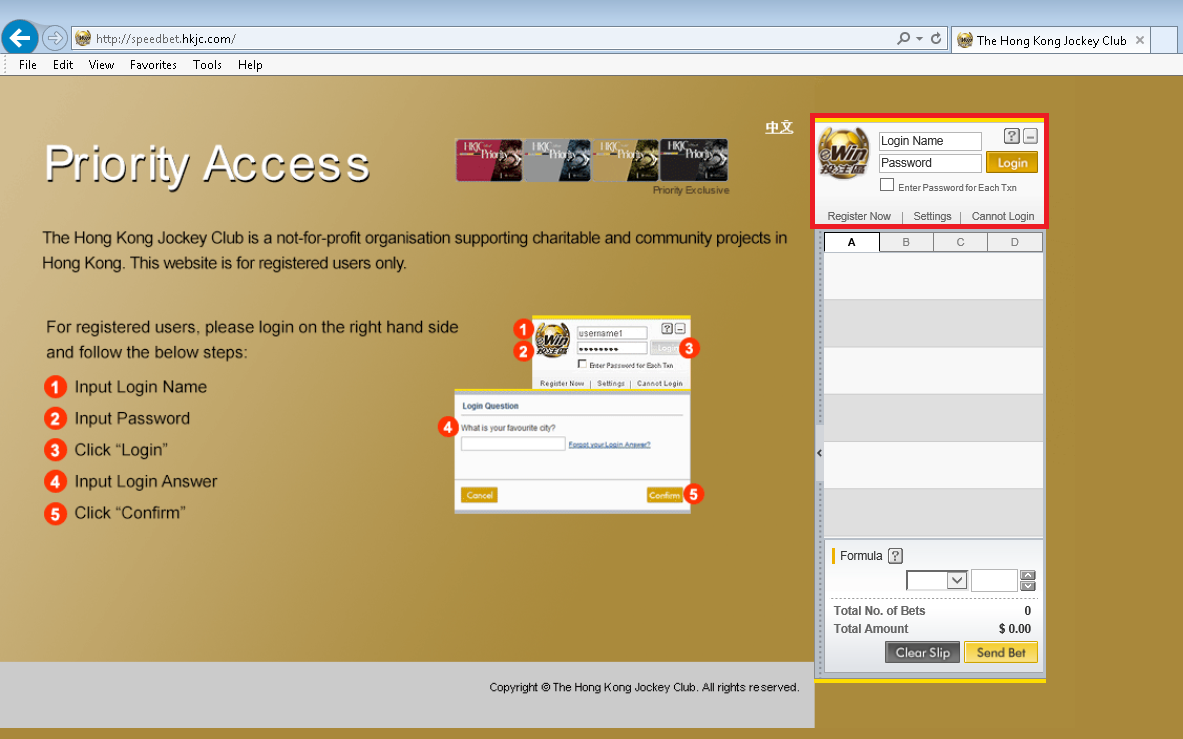
3. Go to Racing section and click the Live Racing Web TV icon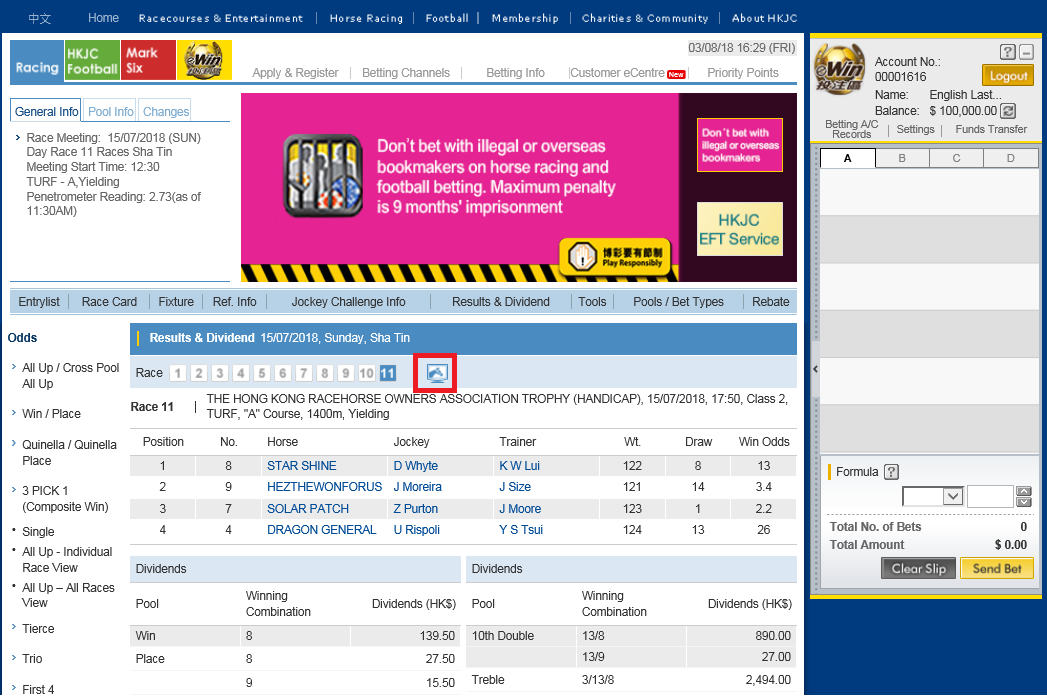
4. Player will open on a new window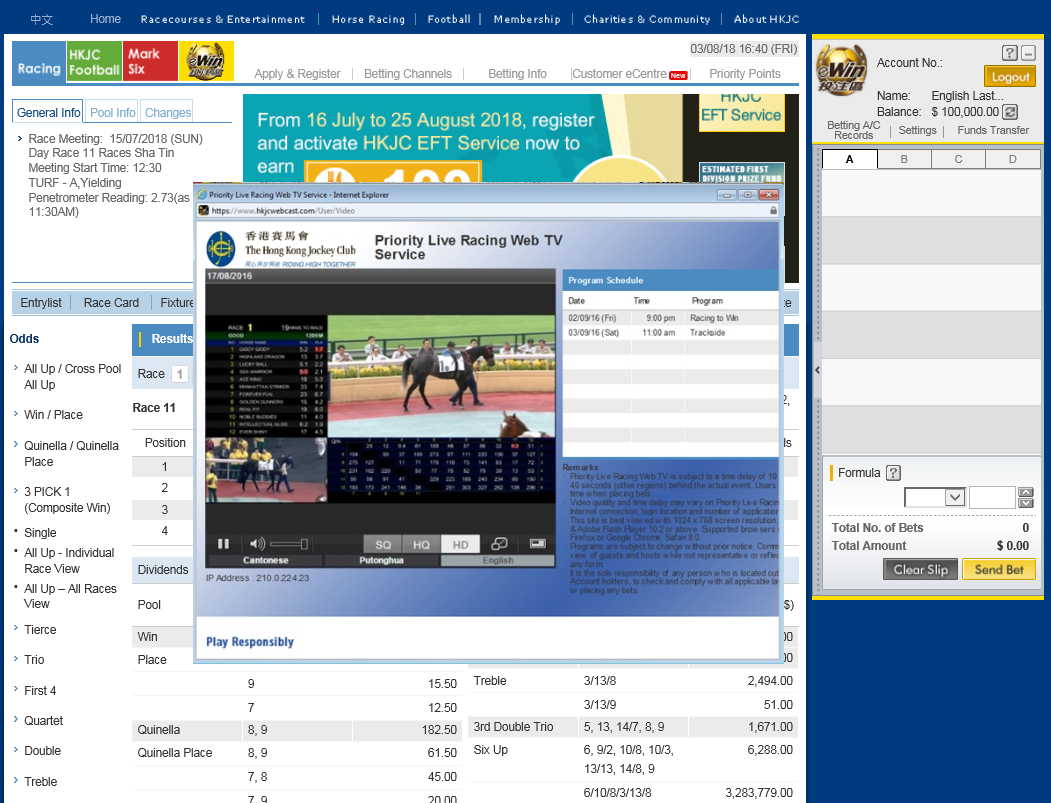
-
The webcast video does not play smoothly and the viewing experience is unsatisfactory, even though my computer/mobile device and internet connection have already met all the system requirements. How can I improve the viewing experience? The quality of webcast video is affected by internet connection speed, stability of network reception, login location and number of applications running. To improve, you can try:
- Refresh the browser
- Close unnecessary applications
- Logout and then re-login to the service
- Restart your device
- Follow up with your Internet Service Provider on the internet connection speed and network reception issues
- Switch to Live Audio if you are in Mainland China
-
How to create a shortcut on home screen after logging into Priority Live Racing Web TV Service (hkjcwebcast.com) through Android/iOS App devices ? Steps to create a shortcut:
(iPhone/ iPad)

(Android devices)
1. Samsung default browser
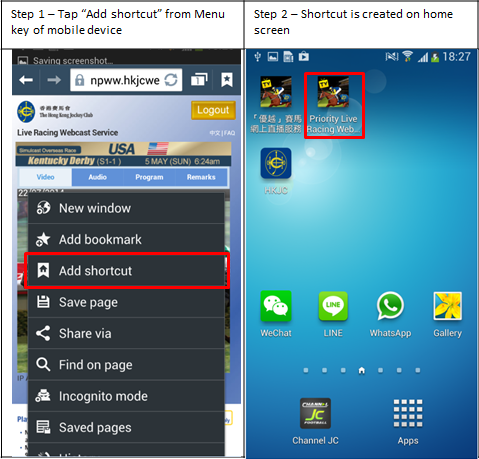
2. Chrome (latest version)
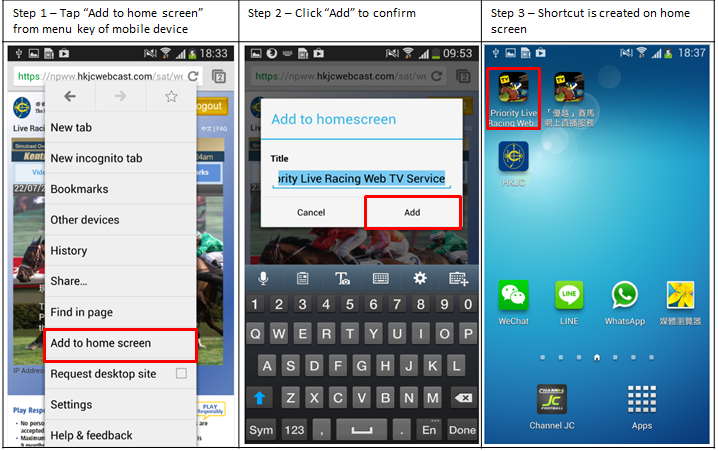
3. Firefox (latest version)
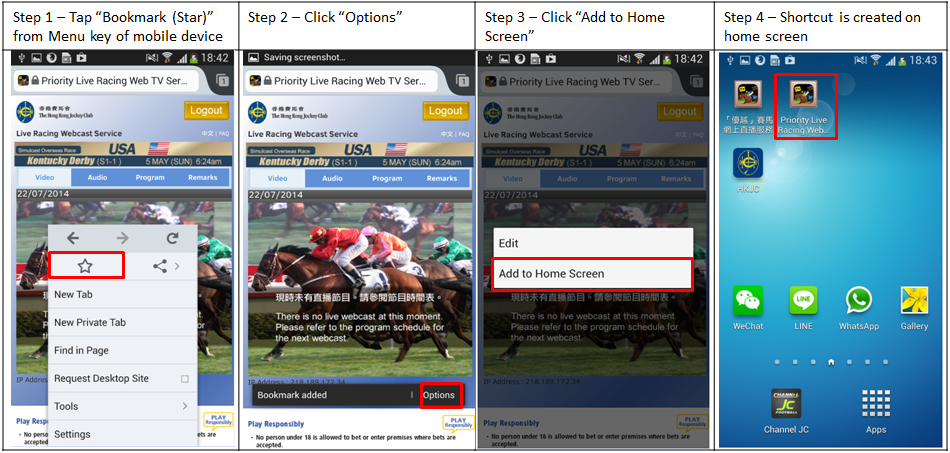
-
